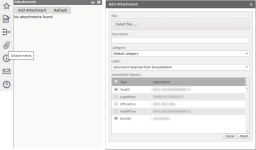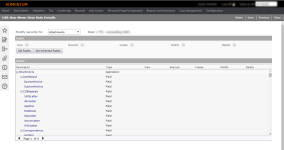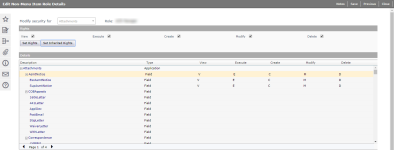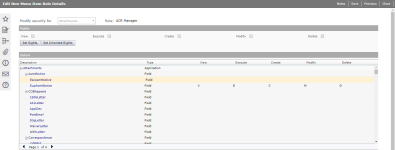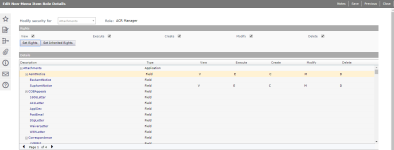Non-Menu Items
Navigate:  Configuration > Security and User Maintenance > Roles
Configuration > Security and User Maintenance > Roles
Description
Attachments are supporting files (such as Word documents, Excel spreadsheets, and PDFs) that are added from the Attachments icon in the sidebar and are associated with Revenue Objects and workflows. Attachments are controlled by the Attachment Category and Attachment Label systypes that are set up by your Aumentum Implementation team.
Grant Permissions
To allow security role members the ability to create, view, edit, and delete Assessment Notices:
- On the Maintain a Role screen, locate the role for which you want to update security settings and click Edit.
- On the Edit Role Details screen, click Non-Menu Items in the Command Item bar.
- On the Edit Non-Menu Item Role Details screen, select Attachments from the Modify security for drop-down list.
- In the Details panel, Attachments is expanded to show its categories. Click to highlight a category.
- In the Rights panel, select the checkbox for each permission to be granted for this role (View, Execute, Create, Modify, and/or Delete) and click Set Rights.
- Click Save in the Command Item bar.
- Click Close to end this task.
NOTE: The Attachment category must be granted the same rights as the labels below it or the members of the security role will not have access to the labels. When setting permissions for a label, the Attachment category must possess the same permissions.
In this example, members of the security role will not have permission to access or modify the EscAsmtNotice or SupAsmtNotice labels (even though rights are set) because the AsmtNotice category does not possess the same permissions.
Tips
To quickly set permissions for most Attachment labels:
- Click to highlight a category.
- In the Rights panel, select the checkbox for each permission to be granted for the role (View, Execute, Create, Modify, and/or Delete) and click Set Rights.
- Click Set Inherited Rights to copy these same rights to the labels under this category.
- To remove those that do not apply, click to highlight a label.
- In the Rights panel, clear the checkbox for each permission to be revoked for this role and click Set Rights.
- Click Save in the Command Item bar.
- Click Close to end this task.
In this example, the AsmtNotice category is granted the same rights as the SupAsmtNotice label, but not the EscAsmtNotice label; therefore, members of the security role have access to the AsmtNotice category and the SupAsmtNotice label, but no access to the EscAsmtNotice label.
Dependencies, Prerequisites, and Setup
Attachment Categories and Labels are set up by your Aumentum Implementation team via Configuration > Systypes.